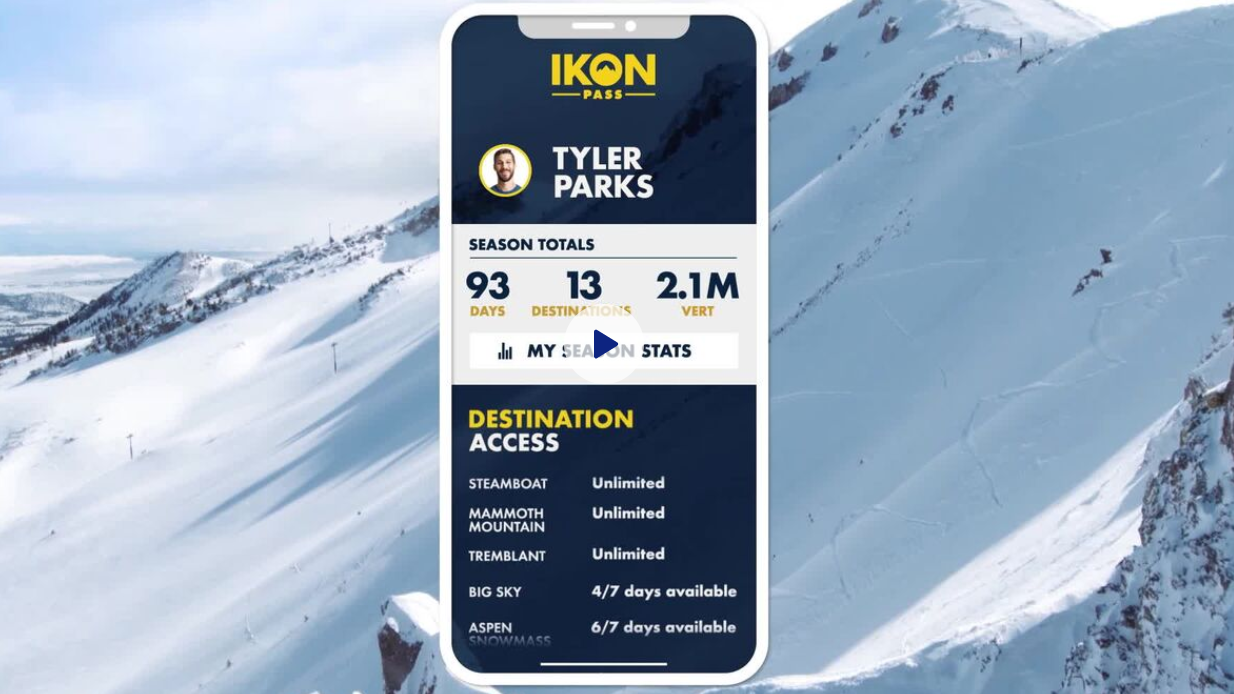You did it. You made it to winter. An entire summer of dodging the heat, finding swimming holes and dreaming about those first pow turns of the season. It’s time to lace up those boots and chase down winter.
The Ikon App is a next-level way to stay informed about mountain operations, track every run of the day, stay connect with friends, and see how your stats stack up on the leaderboard of your favorite resort among others.
Grab your crew, download the app, and don’t look back till the final chair stops turning. Welcome to winter.
Apple Store: https://apps.apple.com/us/app/ikon-pass/id1482191120?ls=1
Google Play Store: https://play.google.com/store/apps/details?id=com.alterramtnco.ikonpass&hl=en_US
Ikon Pass App: FAQ
Question: What is the Ikon Pass app?
Answer: The Ikon Pass app is designed to help Ikon Pass and Ikon Base Pass holders get the most out of their pass and enhance their on-mountain experience. You can see your pass privileges and usage, select your favorite destinations, track your on-mountain stats, participate in leaderboards, find your location on destination trail maps, create friend groups and more.
Question: Where do I get the Ikon Pass app? Is it free?
Answer: The Ikon Pass app is free and can be downloaded in the U.S. Apple App store and the U.S. Google Play Store.
Apple Store: https://apps.apple.com/us/app/ikon-pass/id1482191120?ls=1
Google Play Store: https://play.google.com/store/apps/details?id=com.alterramtnco.ikonpass&hl=en_US
Question: Does the Ikon Pass app work at all Ikon Pass destinations? Can I access the app outside of North America?
Answer: The Ikon Pass app will function at all global destinations. However, the app is currently only available for download in the U.S. The Live Map & Tracking feature is only active at North American destinations.
Question: Do I have to be an Ikon Pass holder to use the app?
Answer: No. Any guest may download and use the app but functionality will be limited if you do not have an active Ikon Pass.
Question: Can I buy, renew or upgrade an Ikon Pass in the app?
Answer: Not at this time.
Signing In
Question: How do I sign in to the Ikon Pass app and link my pass?
Answer: To sign in to the Ikon Pass app, please use the same email and password that you used to purchase and/or set up your Ikon Pass account on ikonpass.com. You do not need to create a new or unique account for the app. To recover your Ikon Pass password, click here.
Question: How do I know I’m properly signed in?
Answer: If you see your Ikon Pass details on the home screen or the Ikon Pass screen, you have successfully linked your pass. If you do not see your details, sign out on the Profile screen, then sign in again with the same email/password used when you purchased and/or set up your Ikon Pass on ikonpass.com.
Question: Is there an age restriction to sign in and access the app?
Answer: Currently, Ikon Pass holders must be at least 18 years of age to create an account and sign in to the app.
Question: How do other Ikon Pass holders in my Ikon Pass account access the app?
Answer: Anyone can download the app to their mobile device. However, for multiple people on one Ikon Pass account to be able to access the features of the app individually, please follow these steps:
Via the Ikon Pass app:
- The primary purchaser and account holder should download and sign in to the app first.
- Go to the Profile screen in the app using the bottom navigation bar. Here you will see all the participants on your account.
- Swipe to the participant profile for whom you wish to extend an individual Ikon Pass account invite (the participant must be at least 18 years of age).
- Tap the Invite button below the participant’s profile image and follow the steps to enter the participant’s email address. Completing this action will send an email to the participant requesting they create their own Ikon Pass account.
- Once this participant account is created, they can sign in and begin to manage their own pass in the app, including tracking days and other features. You can see the current status of the invite under the participant’s account on the primary purchaser’s profile screen.
Via ikonpass.com:
- The primary purchaser should log in to their account on ikonpass.com.
- Go to My Account home page.
- Select the family member/participant who is at least 18 years of age and view their profile page.
- Select the Invite To Create Account link and enter the required information. Select Send Invite. Completing this action will send an email to the participant to create their own Ikon Pass account.
- Once this participant account is created, they can sign in and begin to manage their own pass in the app, including tracking days and other features. You can see the current status of the invite under the participant’s account on the primary purchaser’s profile screen.
Question: Why does the app home screen sometimes look different?
Answer: The Ikon Pass app experience will vary based on whether or not you are an Ikon Pass holder. The Ikon Pass app home screen also changes to provide locally relevant information when you are at an Ikon Pass destination.
Groups
Question: What are groups and what do they do?
Answer: Ikon Pass holders can create groups of friends within the app to enhance a day on the mountain. These friend groups may include users with or without an Ikon Pass. When you create a friend group, you can see your friends’ locations on the live map, send chat messages, and track stats.
Question: How do I invite friends to my group?
Answer: Go to the Live Map & Tracking Screen and click the Add Friends (+) icon. This will initiate a group text. Add contacts and a text will be sent to the group. Remember, only Ikon Pass holders can initiate friend groups.
Question:
How do my friends join my group?
Answer:
- Friends with an Ikon Pass who already have the app simply need to click on the link in the text message. The Ikon Pass app will launch and once the friend is signed in, they will automatically be placed in the group and visible on the map.
- Friends with an Ikon Pass who have not installed the app will be directed to download the app and sign in with their Ikon Pass account. Once the friend is signed in, they will automatically be placed in the group and will be visible on the map. Friends who have an Ikon Pass that was purchased by someone else should first follow these steps
- Friends who do not have an Ikon Pass will be directed to download the app and create a new Ikon Pass account. Once the friend is signed in, they will automatically be placed in the group and visible on the map. Friends without an Ikon Pass will not be able to view their individual stats. Friends will be able to access other features in the app and can view their group at any time using the Live Map & Tracking links on the home screen or destination screen.
Question: Do I have to create new groups and invite friends daily?
Answer: Yes. New groups must be created each day on the mountain.
Tracking
Question: How do I turn on tracking for the day?
Answer: Ikon Pass holders at North American Ikon Pass destinations should tap the Start Tracking button on their pass card on the home screen. Ikon Pass holders and friends invited by Ikon Pass holders can also do this on the Live Map & Tracking screen accessed either from the button on the home screen or the Destination screen.
Question: What stats are tracked?
Answer: When Start Tracking is activated, the Ikon Pass app tracks lifts, trails, distance, hours, vertical feet, max speed, and difficulty of trails skied or ridden. If you create a group and ski or ride with friends, an email is sent at the end of day with group member stats. (Users without an Ikon Pass will not be able to view their individual stats in the app.)
Question: Will the app track my activity automatically?
Answer: No. Tracking must be activated at the beginning of each day. Tap the Start Tracking button on the home screen or at the top of the Live Map & Tracking screen.
Question: Do I need to turn tracking off at the end of the day?
Answer: No. It is not required to stop tracking at the end of each day. Tracking stops when you leave a destination or after eight hours. You can stop tracking at any time using the button on the home screen pass card or on the Live Map & Tracking screen.
Question: Do I need to turn off tracking when I stop for lunch?
Answer: No. The app is smart enough to pause your tracking when you are in a building or not moving for a certain period of time.
Question: Will tracking work if I don’t have WiFi or network signal?
Answer: Yes. The app uses GPS and will automatically sync data when it reconnects with your network service or WiFi.
Question: Can non-Ikon Pass holders access tracking?
Answer: No. Those without an Ikon Pass can only start tracking if invited to a group by an Ikon Pass holder.
Question: If I forgot to turn my tracking on, is there someone I can call to add my information?
Answer: No. The app uses GPS to monitor activity and it is not possible to capture retroactive location data.
Question: What’s the difference between Days and Days Tracked? How often are they updated?
Answer: Days are listed on your Ikon Pass card on the home screen and on the Ikon Pass screen. Days are calculated the first time an Ikon Pass is scanned at a lift each day. While this number updates automatically, it may take 24-48 hours to update in the app. Days is the official metric for pass usage and remaining access days at each destination. Days Tracked are the days the Start Tracking button was activated within your app. Start Tracking should be activated at the beginning of each day to capture all stats. You may see a difference in Days and Days Tracked.
Question: Does it matter where I put my device while tracking is on?
Answer: No. Tracking will function from any pocket, boot or bag you keep on your person. Try to keep it in a warm place to preserve battery life.
My Stats
Question: Why can’t I see my stats?
Answer: You must be an Ikon Pass holder and tap Start Tracking to see any stats. Location Services must be enabled in device settings.
Question: How is max speed determined?
Answer: Max speed is based on an algorithm between GPS pings when Location Services is enabled in device settings. Please always use caution and mind speed markers when enjoying the mountain.
Question: Can I export my data?
Answer: No. There is currently no way to export or share your stats in the app.
Leaderboard
Question: What is the leaderboard?
Answer: The leaderboard shows the top 25 people in the categories of days tracked, vertical feet, and lifts accessed. You can view the leaderboard for each Ikon Pass destination or across all Ikon Pass destinations. You can also view the leaderboard for today, this week, this month, and the entire season. The leaderboard is accessed by the button at the bottom of the Stats screen.
Question: How do I participate in the leaderboard? How do I change my participation?
Answer: You will be prompted to opt into the leaderboard when first accessing this feature in the app. If you want to change your participation in the leaderboard, go to the Profile screen and adjust the opt-in toggle. (Only Ikon Pass holders who have opted in via the Profile section or during the initial prompt can access the leaderboard.)
Live Maps & Geo-Tracking
Question: I can’t see myself on the Live Map & Tracking screen. How does the app find my location?
Answer: Live Maps & Tracking is only available when Location Services is enabled and an Ikon Pass holder is signed in at a North American destination. Other users can access Live Maps & Tracking once they have been invited to a friend group by an Ikon Pass holder and complete the steps to join the friend group.
Question: How do I see my friends on the Live Map?
Answer: Once the steps to add friends to a group have been completed, friends and their locations can be seen on the Live Map & Tracking screen. If you or your friends stop tracking, the user location will be removed from the map.
Question: Why do some friends have photos on Live Maps & Tracking and others do not?
Answer: Friend photos attached to their Ikon Pass account will be seen on the Live Map. Non-Ikon Pass holders can add a photo to their account in the Profile screen by tapping Change Photo.
Favorites
Question: How do I select favorite destinations?
Answer: Click the Edit Favorites on the home screen, the Destinations Area, or the Profile screen. You can also click Save To Favorites on any individual destination screen in the Destinations tab. You can remove favorites by tapping Edit and de-selecting the star icon or by clicking Remove Favorite on the Destination screen.
Question: How do I reorder my favorite destinations?
Answer: Tap Edit on favorites displayed on the home screen, Destinations screen, or profile screen, long-press the icon on the right side of each line and drag to reorder your favorites as you prefer.
Other
Question: Will the app drain my battery?
Answer: The Ikon Pass app uses GPS and Location Services. Continued use of GPS in the background plus cold temperatures can significantly decrease battery life.
Question: How is lift and trail status updated?
Answer: This data is supplied by mountain operators and is updated when received. Please beware that mountain conditions can change rapidly and unexpectedly.
Question: Can I contact Ski Patrol through the Ikon Pass app?
Answer: Yes. When you are at any Ikon Pass destination, Ikon Pass holders can tap the red and white icon located on the top right corner of the home screen. All users can click the Contact button located at the bottom of the applicable Destination screen and select Ski Patrol.
Question: How is my information being used?
Answer: The privacy of our guests is very important to Ikon Pass. All information collected through the Ikon Pass app is subject to the Ikon Pass Privacy Policy. Your participation in Leaderboards is controlled by you and you can opt-in or opt-out at any time in the Profile area.